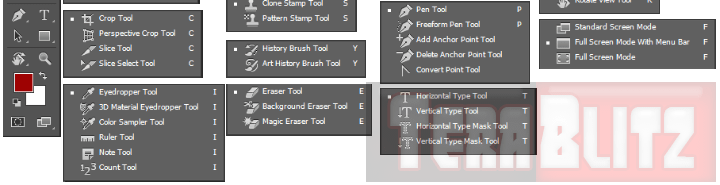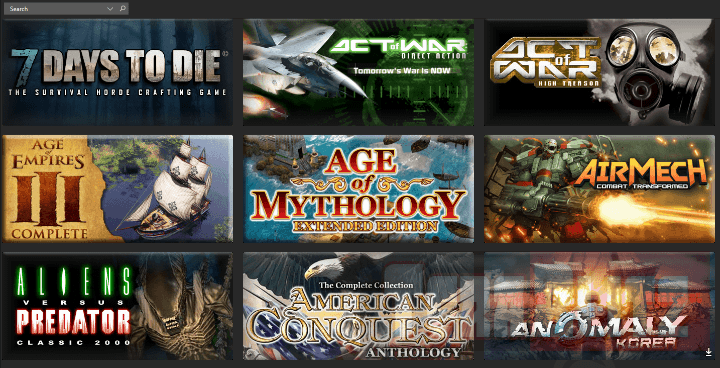Photoshop Useful Keyboard Shortcuts Cheat Sheet
Adobe Photoshop gives you relatively easy access to all the tools in Tollbar with the use of Keyboard Shortcut Keys. Just press the Shortcut key to choose through all the multiple actions. To select the nested tools inside every Tool in the Toolbar, just hold down the Shift key and press the corresponding Letter. 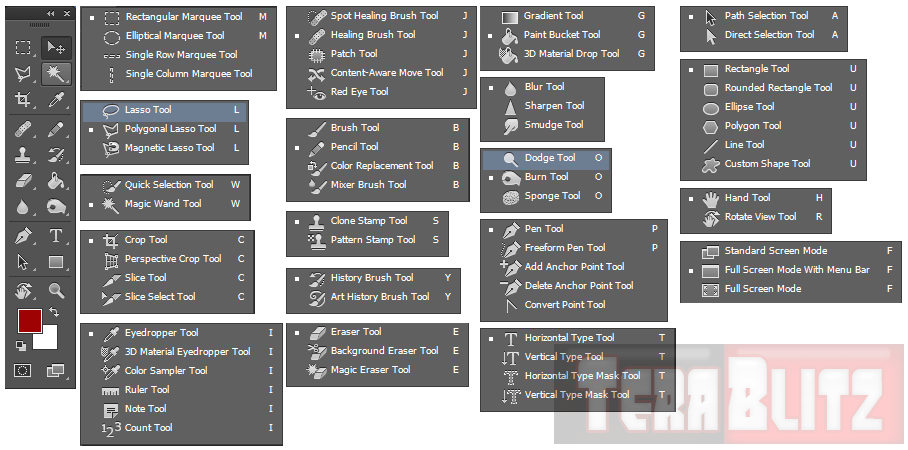
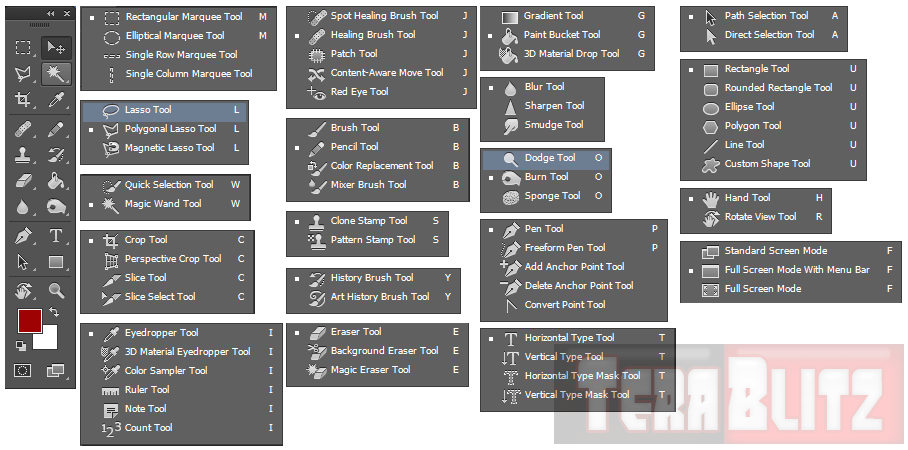
Photoshop Toolbar Shortcut Keys
M
Marquee Tool
Select areas of image
V
Move Tool
Move Selection
L
Lasso Tool
Select Areas of Pixels
W
Magic Wand Tool
Select Pixels
C
Crop Tool
Cuts Out Unwanted Areas
I
Eye Dropper Tool
Sample Color from Image
K
3D Object Tool
Manipulate 3D Objects
J
Healing Tool
Correct Image Imperfections
B
Brush Tool, Pencil Tool
Draw Sharp Edged Detail
S
Clone Stamp Tool
Clones Pixels from one Area of Image
Y
History and Art History Brush Tool
Paints from Previous History State
E
Eraser Tool
Rub Out or Erase certain Pixels
G
Gradient, Paint Bucket Tool
Fill an Area with Color
R
Rotate View Tool
Rotate Object
O
Dodge Burn Sponge Tool
Decrease or Increase Exposure Locally
A
Path Selection Tool
Move Paths or Anchor Points
T
Type Tool
Add Text to your Pictures
P
Pen Tool
Make Smooth Selection and Paths
U
Line and Vector Shapes Tool
Add Various Shapes to Pictures
N
3D Camera Tool
Change Views and Perspectives of the 3D Object
H
Hand Tool
Move the Area being Viewed on the Screen
Z
Zoom Tool
Magnify or Reduce Image on Screen
X
Foreground or Background Color Tool
Switches between Foreground or Background Colors
Q
Standard Mode Tool
Switches between Standard and Quick Mask Modes
F
Screen Mode Tool
Switches between Standard Screen (Left), Full Screen with Menus (Middle), Full Screen with No Menus (Right)
Photoshop Keyboard Shortcut For Blur, Sharpen, Smudge Tools
Adobe Photoshop does not include a Keyboard Shortcut for the tools under the Blur Tool (Blur, Sharpen, Smudge). Hit Ctrl Alt Shift K to bring-up the Keyboard Shortcut Editor and type-in your desired key combination.
Blend Modes
All the Blend Modes have their own Shortcuts. Hold Down the Shift key + Alt key with the following Letters while actively selecting a Layer:
N
Normal
I
Dissolve
M
Multiply
O
Overlay
F
Soft Light
H
Hard Light
D
Color Dodge
B
Color Burn
K
Darken
G
Lighten
E
Difference
X
Exclusion
U
Hue
T
Saturation
C
Color
Y
Luminosity
J
Linear Light
L
Hard Mix
Z
Pin Light
V
Vivid Light
Photoshop Quick Shortcuts
Shift Alt Ctrl E
Merge Visible to New Layer
Alt Delete
Fill with Foreground Color
Ctrl Delete
Fill with Background Color
Alt [/Alt]
Scroll Down/Up Through Layers
Ctrl Alt I
Image Size
Ctrl Alt C
Canvas Size
Ctrl Alt Z
Step Backward
Ctrl Shift I
Invert Selection
Ctrl Shift T
Transform Again
Ctrl G
Create New Group Layer
Enter key or Numpad
Commit Type (without Numpad e.g on Laptops, Hit Shift Enter)
Hold Shift
Add to Existing Selection
Hold Alt
Substract from Existing Selection
Shift Alt Ctrl T
Repeat Last Transformation
Photoshop Task and Selection Tricks Keyboard Shorcuts
Photoshop Task
Windows Shortcut
Mac Shortcut
Draw straight lines.
Alt-click with Lasso tool
Option-click with Lasso tool
Add to selection outline.
Shift-drag
Shift-drag
Deselect from selection area.
Alt-drag
Option-drag
Deselect all but intersected area.
Hold down Shift+Alt and drag
Hold down Shift+Option and drag
Deselect entire image.
Ctrl+D
Command+D
Reselect last selection.
Ctrl+Shift+D
Command+Shift+D
Hide extras.
Ctrl+H
Command+H
Fill with foreground color.
Alt+Backspace
Option+Delete
Fill with background color.
Ctrl+Backspace
Command+Delete
Reapply last filter.
Ctrl+F
Command+F
Adjust levels.
Ctrl+L
Command+L
Use Free Transform.
Ctrl+T
Command+T
Photoshop Palette Views Keyboard Shorcuts
TAB
Shows or Hides all palettes
Shift TAB
Shows or Hide all but Toolbox
F5
Shows or Hides Brush Palette
F6
Shows of Hides Color Palette
F7
Shows or Hides Layers Palette
F8
Shows of Hides Info Palette
F9
Shows or Hides Action Palette
Photoshop Extract Mode Keyboard Shorcuts
B
G
E
I
C
T
Z
H
Photoshop View Keyboard Shorcuts
Ctrl + +
Zoom In
Ctrl – –
Zoom Out
Ctrl 1
Zoom to 100%
Ctrl 0
Zoom to Fit the Screen
Ctrl ‘
Show Grids
Ctrl R
Show Ruler
Photoshop Image Handling Keyboard Shorcuts
Task
Windows Shortcut
Mac Shortcut
Open Image
Ctrl O
Option O
New Canvas
Ctrl N
Option N
Save Image
Ctrl S
Option S
Close Image
Ctrl W
Option W
Print Image
Ctrl P
Option P
Undo
Ctrl U
Option U
Cut
CTRL X
OPTION X
Copy
CTRL C
OPTION C
Paste
CTRL V
OPTION V
Photoshop Move and Selections Keyboard Shortcuts
Hold SHIFT
When using Arrows to Move Selection by 10 Pixels at a Time.
posted February 25, 2016 by THE11thROCK for TeraBlitz.com
FAIR USE DISCLAIMER: The following data is for educational, scholarship review and archiving purposes only. By viewing this information, you release the website and its authors from any responsibility or liabilities. Though we verify and maintain the accuracy of the provided data, the absence of unintented typographical and factual errors cannot be guaranteed. Use the page at your own risk. For any suggestions, updates, credits or correction requests, Contact Us: terablitz.rock@gmail.com