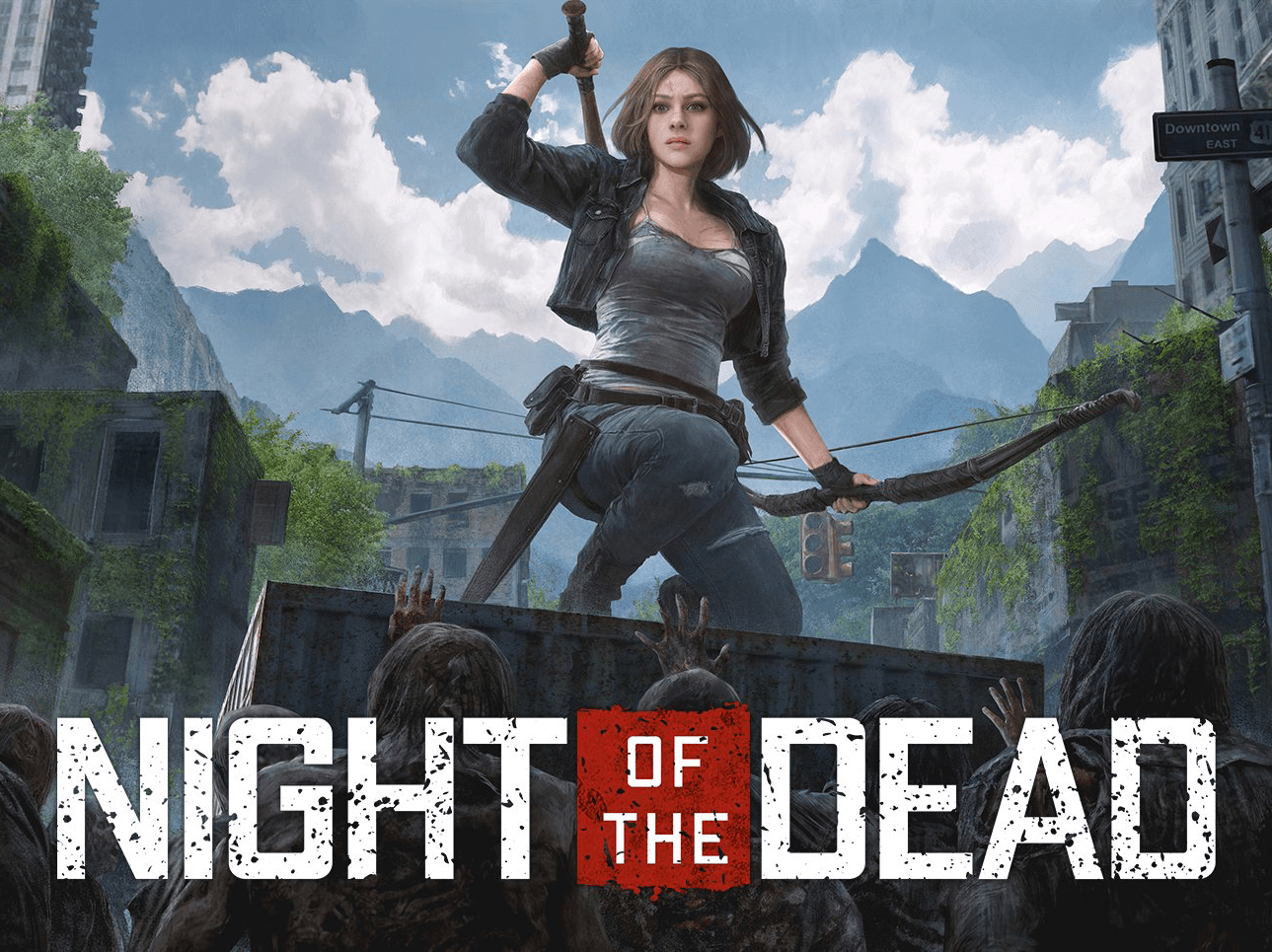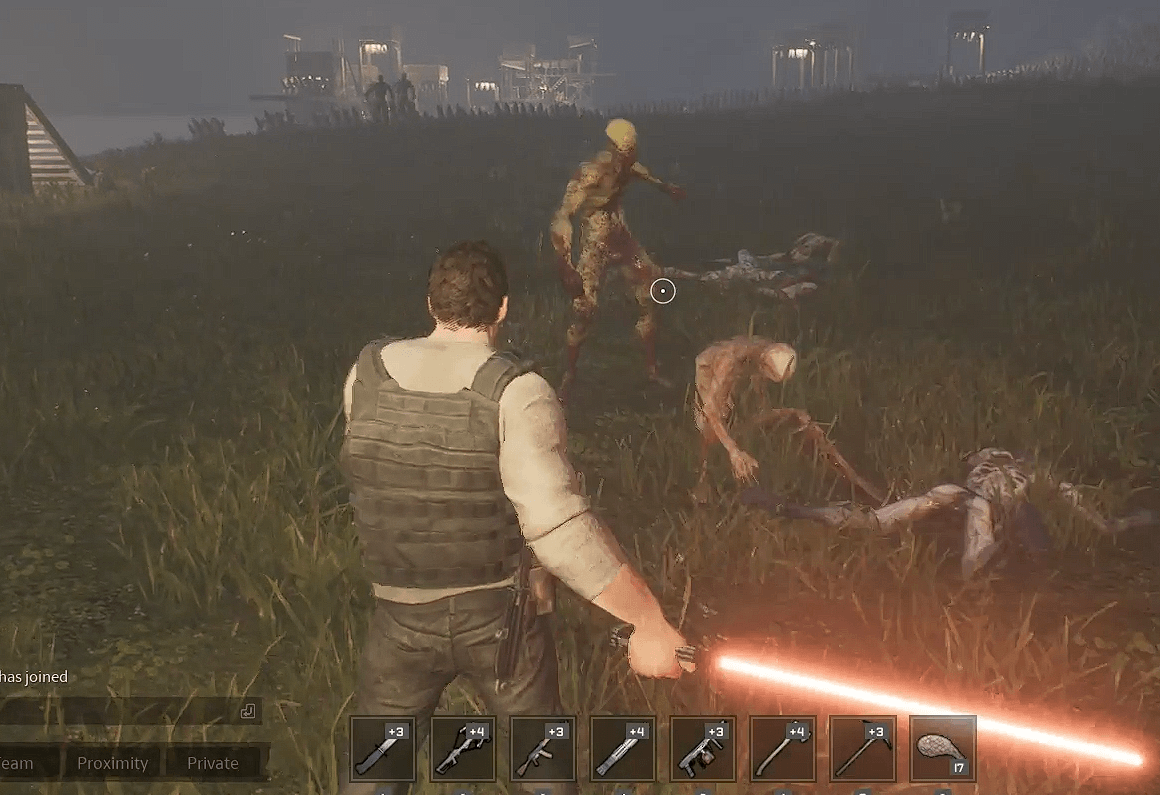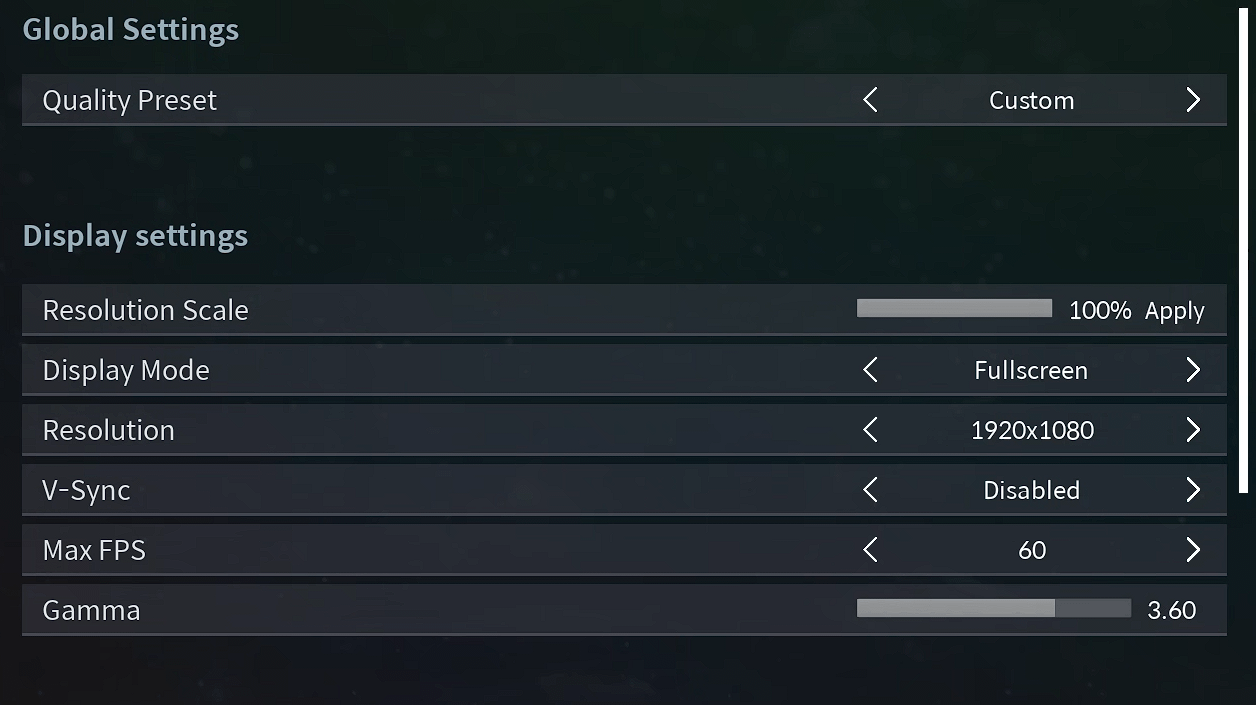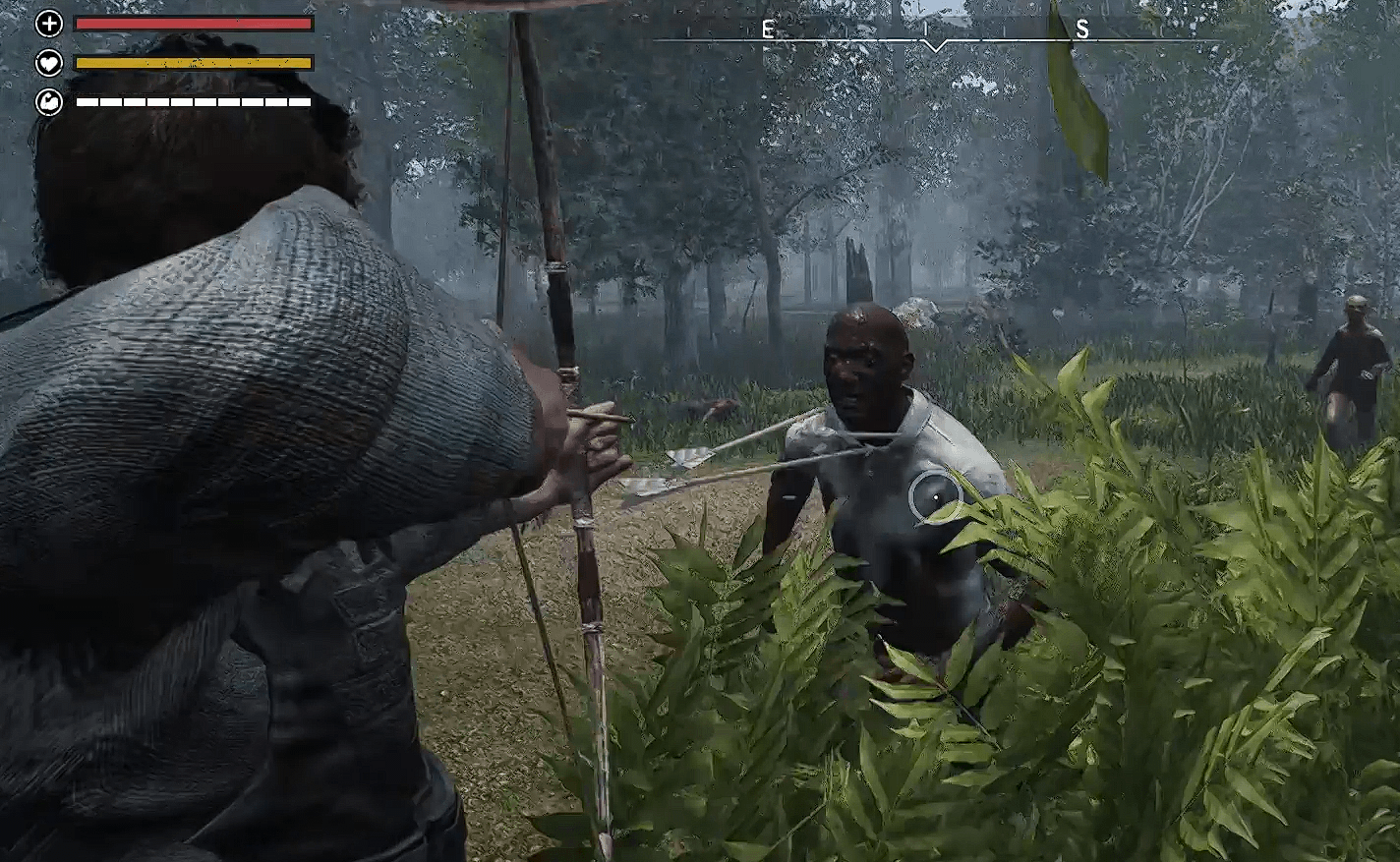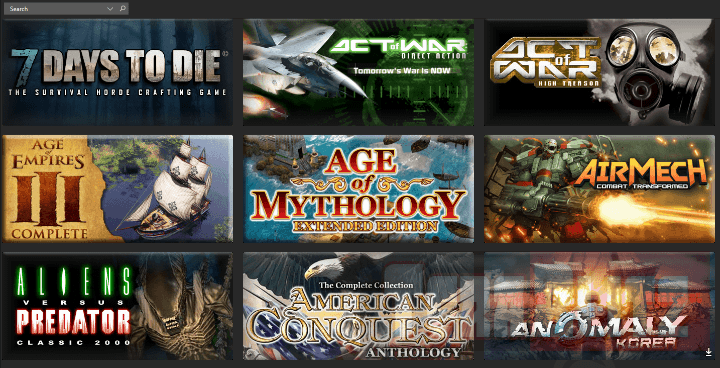For easy to follow instructions, check out our YouTube video:
We experienced the same bugs that most NOTD gamers faced, however, we believe that our simple quick-fix may also help you eliminate if not greatly lessen the amount of black screens, lags and crashes in every Night of the Dead game.
Be warned though that you may still experience a moderate amount of lag during Zombie waves, when entering building or industrial zones, or zombie swarmed locations like the subway or the hospital.
These are the steps needed to fix the in-game blackscreens:
Fire up your Night of the Dead game via Steam
Go to Settings
On Display Mode choose “Fullscreen” instead of “Windowed” or “Windowed Fullscreen”
That’s it. We don’t know why this works for us, but the game just runs smooth after changing to “Fullscreen”. It might be with the way the game was coded for certain display modes, or the Unreal 4 engine itself, but it just works.
Take note that ever since we used this technique, we did not experience (ever again) the black screens, unplayable lags nor any crashes of sort. We tested it working flawlessly via the single player sessions and the non-dedicated multiplayer.
We hope that this tip may also help you in playing a smooth Night of the Dead gaming session.
If it does not work for you, you may also get some performance boost by turning-off Motion Blur which we also did. Lastly, others found relief by adding the following entries via the engine.ini file (although we’d like to inform you that this did not work in our tests).
Here are the steps to edit the engine.ini file:
Use a Notepad++ or any text editor that works with codes.
Navigate to this directory : C:\Users\WINDOWS-USERNAME\AppData\Local\LF\Saved\Config\WindowsNoEditor
Open the Engine.ini file in Notepad++ or your favorite text editor.
Look for the following or add either of “r.fog” or “r.atmosphere” as needed:
[SystemSettings]
r.fog=0
r.atmosphere=0
r.fog=0
r.atmosphere=0
Save your file then test the game.
Let us know if any of the steps provided helped you in your Night of the Dead game via the comments.
posted November 6, 2020 by THE11thROCK for TeraBlitz.com
FAIR USE DISCLAIMER: The following data is for educational, scholarship review and archiving purposes only. By viewing this information, you release the website and its authors from any responsibility or liabilities. Though we verify and maintain the accuracy of the provided data, the absence of unintented typographical and factual errors cannot be guaranteed. Use the page at your own risk. For any suggestions, updates, credits or correction requests, Contact Us: terablitz.rock@gmail.com
TeraBlitz Steam Header Custom Grid Gloss Pack Download
Related Posts
Hot Topics
- PROJECTALPHA – Legendary RA2 Mod Returns with a New Twist
- Speed Notes released: the ultimate note-taking app for desktop
- TeraBlitz Matrix Green: Unveiling the ultimate Rainmeter skin
- TeraBlitz Geeks releases Holy Bible Desktop Lite for Windows
- Patch 1.1 released for The Walking Horde A20.6 mod
- The Walking Horde Overhaul Mod released for PC
- Blitz Republic Mod now available for download via Steam Workshop
- Blitz Republic Rise of Nations Mod ready for August 2021 release
- Top Notepad alternatives in Windows 10 for 2021
- Best Social Media alternative App downloads 2021
- How to post to Instagram via Desktop Browser
- Quick Fix: Night of the Dead black screens, lags and crashes
- Quick Fix: Fixing Red Alert 2 alt+tab issue in Windows 10
- ABZU Rogue Company Rocket League and Rising Storm 2 Vietnam now free!
- How to batch rename files with Windows PowerShell command script
- How to redirect or force websites from HTTP to HTTPS via .htaccess
- How to bulk delete WordPress posts in a category via SQL
- Ultimate PUBG survival manual with tips, tricks and secrets
- How to change the WordPress Administrator User ID
- Quick Fix: Remove or Hide CS GO Steam Player Profile Picture or Avatar
- Google Hangouts Chat Easter Eggs Cheat Sheet 2018
- Freeware Review: QTTabBar
- Tech News: World of Warcraft Battle for Azeroth Expansion
- Tech News: StarCraft 2 goes Free
- Cossacks 3 PC Cheats Codes Secrets
- Act of War Direct Action PC Cheats Codes Secrets
- TeraBlitz Com plays CSGO De_Dust2 April 3, 2016 A
- Blender 3D Commands – Keyboard Shortcuts Cheat Sheet
- Adam’s Venture Origins PC Cheats, Codes and Secrets
- Games Release News: Adam’s Venture: Origins
- Samsung S7 Tech Sheet
- Hebrew Alphabet and Characters Cheat Sheet
- TeraBlitz Com plays CSGO De_Dust2 April 3, 2016 B
- Japanese Hiragana Alphabet and Characters Cheat Sheet
- Ultimate HTML Entities and Character Reference Cheat Sheet
- Japanese Katakana Alphabet and Characters Cheat Sheet
- CAT5 – CAT6 Color Scheme Wire Combination Cheat Sheet
- Ubuntu Linux Versions Release Cheat Sheet
- Tech News: Ubuntu Linux releases 16.04 LTS Beta 2
- Apple iPhone SE Tech Sheet
- Freeware Review: Panda USB Vaccine
- Games Release: Total War Battles: KINGDOM
- Games Release: StarCraft 2 Nova Covert Ops Mission Pack 1
- Tech News: Heroes of the Storm to add Lost Cavern map
- Games Release: Dawn of Steel for Windows devices
- Quick Fix: Remove or Hide CS GO Hud for Screenshots
- Quick Fix: CS GO Missing Crosshair
- Warcraft 3 PC Cheats, Codes and Secrets
- Tech News: Blizzard’s Warcraft 3 patch 1.27a release notes
- Tech News: Western Digital boosts Raspberry Pi with 314Gb PiDrive