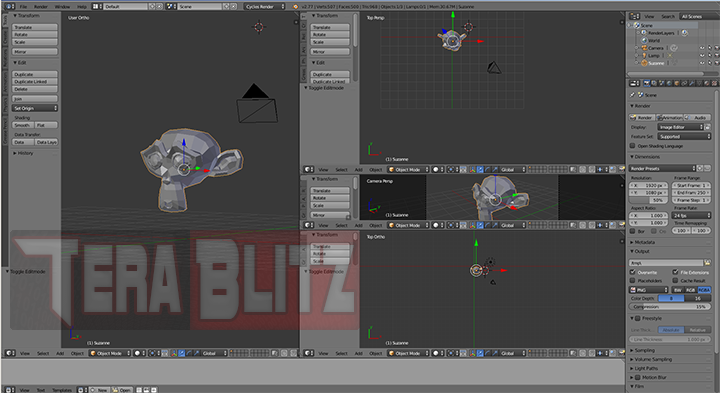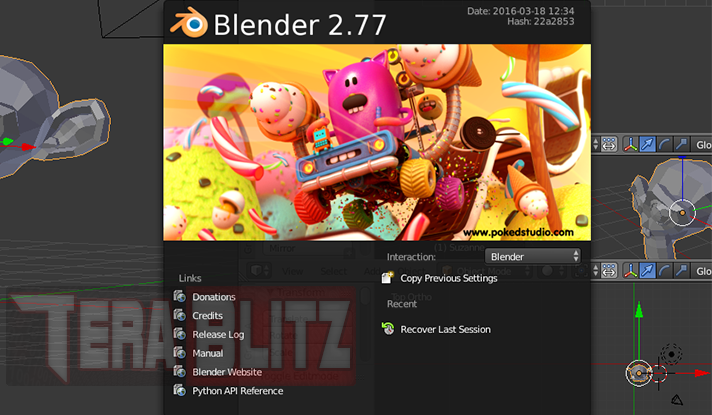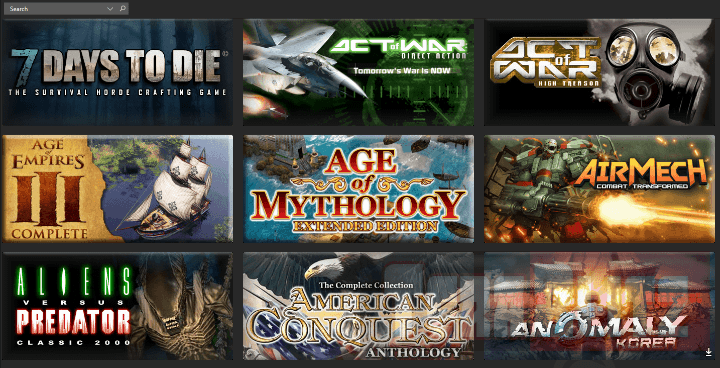Blender 3D Commands – Keyboard Shortcuts Quick Links
Common Blender Mouse Actions
This contains all the common Blender 3D Mouse actions. The combination of the Mouse buttons and certain shortcut keys makes Blender an easy 3D program to navigate.
Blender Function
Mouse Command
Place 3D cursor
LMB Click
Freestyle Selector
Ctrl + LMB Click + Drag
Quick extrude (Edit Mode)
Ctrl + LMB
Select
RMB Click
Add to Selection (Multiple Selection)
Shift + RMB Click
Edge/Face Loop Select (Edit Mode)
Alt + RMB Click
Global Rotate View
MMB Click-Hold + Drag
Zoom View
MMB Scroll
Pan Vertical View
Shift + MMB Scroll
Pan Horizontal View
Ctrl + MMB Scroll
Camera Numeric Keypad Hotkeys in Blender
This contains all the Numpad keys in Blender 3D. The Numpad is your Camera central keypad. Blender makes it easy for you to change from different views and perspectives by staying in the Numpad
Blender Function
Keyboard Shortcut
Front View
Num 1
Back View
Ctrl + Num 1
Rotate View Up
Num 2
Pan View Up
Ctrl + Num 2
Left Side View
Num 3
Right Side View
Ctrl + Num 3
Rotate View Left
Num 4
Pan View Left
Ctrl + Num 4
Toggle Perspective / Orthographic View
Num 5
Rotate View Right
Num 6
Pan View Right
Ctrl + Num 6
Top View
Num 7
Bottom View
Ctrl + Num 7
Rotate View Down
Num 8
Pan View Down
Ctrl + Num 8
Redraw Screen
Num 9
Camera View
Num 0
Set Camera to Viewport
Shift + Num 0
Toggle Local View
Num / (Slash)
Zoom on Selection
Num . (Dot or Period)
Zoom into View
Num + (Plus)
Universal 3D Object Manipulation Keys in Blender
This contains the three basic manipulation keys in Blender 3D.
Blender Function
Keyboard Shortcut
Move (use X, Y, Z to reference axis)
G
Resize/Scale (use X, Y, Z to reference axis)
S
Rotate (use X, Y, Z to reference axis)
R
Common Keyboard Hotkeys in 3D Object Mode View in Blender
This contains all the common Keyboard Shortcuts for Blender 3D in Object Mode. These hotkeys help you manipulate any object in 3D. Common keys include Select, View, Rotate, Scale and Zoom
Blender Function
Keyboard Shortcut
Apply Rotation
Ctrl + A
Add Menu
Shift + A
Toggle Select All/None
A
Play Animation in View
Alt + A
Border Select
B
Toggles Clip Select
Alt + B
Zoom to Selected
Shift + B
Paint (Circle) Select
C
Additive election
C + LMB Click
Subtractive deselection
C + MMB Click
Center the 3D Cursor
Shift + C
Geometry to Center Origin
Shift + Alt + Ctrl + C
Switch Draw (DEPRECATED 2.49 Version)
D
Duplicate
Shift + D
Linked Duplicate
Alt + D
Toggle UV Edit (DEPRECATED 2.46 Version)
F
Beauty Fill
Alt + F
Fill Selected
Shift + F
Flip Faces
Ctrl + F
Grab/Move
G
Group
Ctrl + G
Remove Selected from Active Group
Ctrl + Alt + G
Add Selected to Active Group
Ctrl + Shift + G
Remove from All Groups
Shift + Ctrl + Alt + G
Select Grouped
Shift + G
Clear Location
Alt + G
Hide Selected
H
Reveal All
Alt + H
Insert Keyframe
I
Join Selected Objects
Ctrl + J
Make Local
L
Move Selection to Layer
M
Show Floating Panel (Properties View)
N
New Blender Session
Ctrl + N
Toggle Proportional Editing
O
Run Game Engine
P
Make Parent
Ctrl + P
Clear Parent
Alt + P
Rotate
R
Clear Rotation
Alt + R
Scale
S
Clear Scale
Alt + S
Toggle Toolshelf
T
Make Single User
U
Toggle Vertex Paint mode
V
Save File
Ctrl + W
Delete Selection
X
Wireframe Display Toggle
Z
Undo
Ctrl + Z
Redo
Ctrl + Shift + Z
Show Toolbox
Spacebar
Maximize Window
Shift + Spacebar
Toggle Manipulator
Ctrl + Spacebar
Change Manipulator Orientation
Alt + Spacebar
Toggle Edit and Object Mode
Tab
Toggle Weight Paint mode
Ctrl + Tab
Toggle Snapping
Shift + Tab
Cancel
Esc or RMB Click
Axis keys as Reference during Manipulation
X, Y, Z
Recenter 3D View
Home
Select All/Deselect All Layers
‘ (Single Quote)
Pivot/Rotation Point at 3D Cursor
. (Dot or Period
Pivot/Rotation Point at Object Median
, (Comma)
Toggle Blender Layers using a number
1 – 0
Shows the last ten Layers.
Alt + 1 – 0
Toggle Multiple Top Row Layers
Shift + 1 – 0
Toggle Multiple Top Bottom Layers
Shift + 1 – 0
Subdivision levels 1x through 5x
Ctrl + 1 – 5
Common Keyboard Hotkeys in 3D Edit Mode View in Blender
This contains all the common Keyboard Shortcuts for Blender 3D in Edit Mode. Blender users must distinguish the difference between Object and Edit modes. The Edit Mode provides a slightly different shortcuts layout and assists you in editting Faces, Edges, Vertices. It also gives you the option to Extrude, Mirror and Merge for example.
Blender Function
Keyboard Shortcut
Bevel (Scroll for Subdivisions) (Edit Mode)
B
Extrude (Edit Mode)
E
Extrude Region(Edit Mode)
Alt + E
Fill/Connect (Edit Mode)
F
Faces Menu(Edit Mode)
Ctrl + F
Create Face/Edge (Edit Mode)
F
Slide Face/Edge/Vertex (Edit Mode)
G + G
Inset
I
Invert Selection (Edit Mode)
Ctrl + I
Diagonal Surface Split (Edit Mode)
J
Convert Tris to Quads (Edit Mode)
Alt + J
Knife (Edit Mode)
K
Select linked vertices (Edit Mode)
L
Deselect linked vertices (Edit Mode)
Shift + L
Merge (Edit Mode)
Alt + M
Mirror/Flip Selection (Edit Mode)
Ctrl + M
Proportional edit mode (Edit Mode)
O
Separate (to Object) (Edit Mode)
P
Poke Face (Edit Mode)
Alt + P
Make Vertex Parent (Edit Mode)
Ctrl + P
Loopcut (Scroll for Subdivisions) (Edit Mode)
Ctrl + R
Tessellation (triangulation) (Edit Mode)
Ctrl + T
Unwrap mesh (Edit Mode)
U
Specials or Booleans Menu (Edit Mode)
W
Mesh Select Mode (Face, Edge) (Edit Mode)
Ctrl + Tab
Toggle Grid-snap on/off (Edit Mode)
Shift + Tab
UV Mapping (Edit Mode)
U
Rip (Tear) (Edit Mode)
V
Rip Fill (Edit Mode)
Alt + V
Delete Selected (Edit Mode)
X
Dissolve Selected (Edit Mode)
Ctrl + X
Split Face/Edge/Vertex (Edit Mode)
Y
Wireframe Display Toggle (Edit Mode)
Z
Cancel (Edit Mode)
Esc or RMB Click
General Editor Shortcuts in Blender
This contains all the General Keyboard Shortcuts for Blender 3D from versions 2.50 and onwards.
Blender Function
Keyboard Shortcut
Link/Append
Shift + F1
Logic Editor
Shift + F2
Node Editor
Shift + F3
Console
Shift + F4
3D View
Shift + F5
Graph Editor
Shift + F6
Properties
Shift + F7
Video Sequence Editor
Shift + F8
Outliner
Shift + F9
UV/Image Editor
Shift + F10
Text Editor
Shift + F11
Dope Sheet
Shift + F12
General Editor Shortcuts in Blender
This contains all the General Keyboard Shortcuts for Blender 3D from versions 2.49 and before.
Blender Function
Keyboard Shortcut
Load Library (Append – File Browser)
Shift + F1
Export (File Browser)
Shift + F2
Node Editor
Shift + F3
Data Select
Shift + F4
3D View
Shift + F5
IPO Curve Editor
Shift + F6
Buttons
Shift + F7
Video Sequence Editor
Shift + F8
Outliner
Shift + F9
UV/Image Editor
Shift + F10
Text Editor
Shift + F11
Action Editor
Shift + F12
Layout Shortcuts in Blender
This contains all the Layout Shortcuts for Blender 3D.
Blender Function
Keyboard Shortcut
Toggle Layout View Schemes
Ctrl + Left Arrow Key
Toggle Layout View Schemes
Ctrl + Right Arrow Key
Toggle Maximize-Minimize active view
Ctrl + Up Arrow Key
Toggle Maximize-Minimize active view
Ctrl + Down Arrow Key
Miscelleanous Interface Shortcuts in Blender
This contains all the Miscelleanous Interface shortcuts for Blender 3D.
Blender Function
Keyboard Shortcut
New Session
Ctrl + N
Open
Ctrl + O
Open Recent
Shift + Ctrl + O
Quit Blender
Ctrl + Q
Save
Ctrl + S
Save a Copy
Ctrl + Alt + S
Save As
Shift + Ctrl + S
User Preferences
Ctrl + Alt + U
Open (DEPRECATED 2.49 Version)
F1
Save As (DEPRECATED 2.49 Version)
F2
Save (DEPRECATED 2.49 Version)
Ctrl + W
New (DEPRECATED 2.49 Version)
Ctrl + X
posted by THE11thROCK for TeraBlitz.com
FAIR USE DISCLAIMER: The following data is for educational, scholarship review and archiving purposes only. By viewing this information, you release the website and its authors from any responsibility or liabilities. Though we verify and maintain the accuracy of the provided data, the absence of unintented typographical and factual errors cannot be guaranteed. Use the page at your own risk. For any suggestions, updates, credits or correction requests, Contact Us: terablitz.rock@gmail.com
TeraBlitz Steam Header Custom Grid Gloss Pack Download
Related Posts
- Quick Fix: Fixing Red Alert 2 alt+tab issue in Windows 10
- Google Hangouts Chat Easter Eggs Cheat Sheet 2018
- Blender 3D Commands – Keyboard Shortcuts Cheat Sheet
- Hebrew Alphabet and Characters Cheat Sheet
- Japanese Hiragana Alphabet and Characters Cheat Sheet
- Ultimate HTML Entities and Character Reference Cheat Sheet
Hot Topics
- Red Alert 2: Project Alpha Mod – China faction update revealed
- ProjectAlpha Mod unleashes the new KLA army for Red Alert 2!
- PROJECTALPHA – Legendary RA2 Mod Returns with a New Twist
- Speed Notes released: the ultimate note-taking app for desktop
- TeraBlitz Matrix Green: Unveiling the ultimate Rainmeter skin
- TeraBlitz Geeks releases Holy Bible Desktop Lite for Windows
- Patch 1.1 released for The Walking Horde A20.6 mod
- The Walking Horde Overhaul Mod released for PC
- Blitz Republic Mod now available for download via Steam Workshop
- Blitz Republic Rise of Nations Mod ready for August 2021 release
- Top Notepad alternatives in Windows 10 for 2021
- Best Social Media alternative App downloads 2021
- How to post to Instagram via Desktop Browser
- Quick Fix: Night of the Dead black screens, lags and crashes
- Quick Fix: Fixing Red Alert 2 alt+tab issue in Windows 10
- ABZU Rogue Company Rocket League and Rising Storm 2 Vietnam now free!
- How to batch rename files with Windows PowerShell command script
- How to redirect or force websites from HTTP to HTTPS via .htaccess
- How to bulk delete WordPress posts in a category via SQL
- Ultimate PUBG survival manual with tips, tricks and secrets
- How to change the WordPress Administrator User ID
- Quick Fix: Remove or Hide CS GO Steam Player Profile Picture or Avatar
- Google Hangouts Chat Easter Eggs Cheat Sheet 2018
- Freeware Review: QTTabBar
- Tech News: World of Warcraft Battle for Azeroth Expansion
- Tech News: StarCraft 2 goes Free
- Cossacks 3 PC Cheats Codes Secrets
- Act of War Direct Action PC Cheats Codes Secrets
- TeraBlitz Com plays CSGO De_Dust2 April 3, 2016 A
- Blender 3D Commands – Keyboard Shortcuts Cheat Sheet
- Adam’s Venture Origins PC Cheats, Codes and Secrets
- Games Release News: Adam’s Venture: Origins
- Samsung S7 Tech Sheet
- Hebrew Alphabet and Characters Cheat Sheet
- TeraBlitz Com plays CSGO De_Dust2 April 3, 2016 B
- Japanese Hiragana Alphabet and Characters Cheat Sheet
- Ultimate HTML Entities and Character Reference Cheat Sheet
- Japanese Katakana Alphabet and Characters Cheat Sheet
- CAT5 – CAT6 Color Scheme Wire Combination Cheat Sheet
- Ubuntu Linux Versions Release Cheat Sheet
- Tech News: Ubuntu Linux releases 16.04 LTS Beta 2
- Apple iPhone SE Tech Sheet
- Freeware Review: Panda USB Vaccine
- Games Release: Total War Battles: KINGDOM
- Games Release: StarCraft 2 Nova Covert Ops Mission Pack 1
- Tech News: Heroes of the Storm to add Lost Cavern map
- Games Release: Dawn of Steel for Windows devices
- Quick Fix: Remove or Hide CS GO Hud for Screenshots
- Quick Fix: CS GO Missing Crosshair
- Warcraft 3 PC Cheats, Codes and Secrets