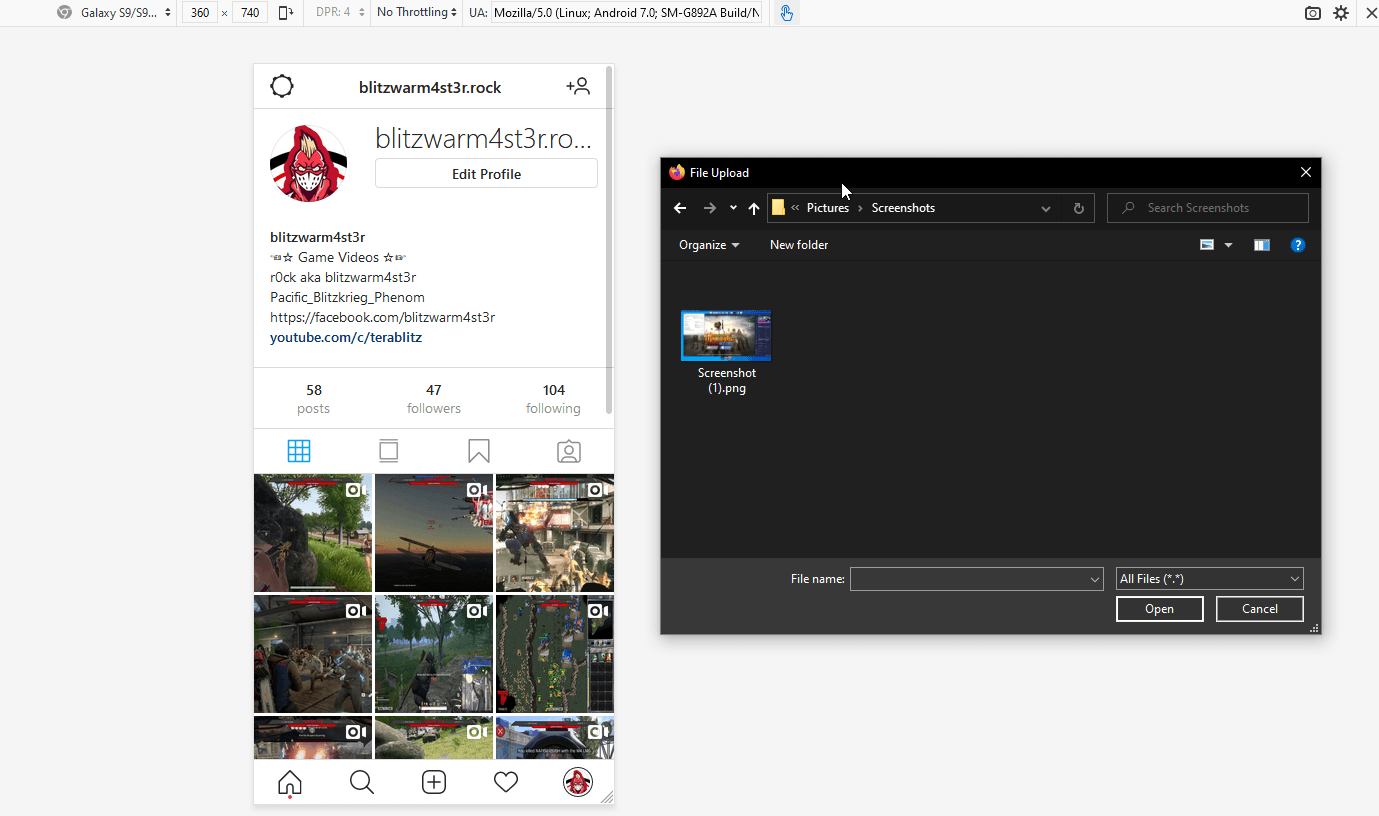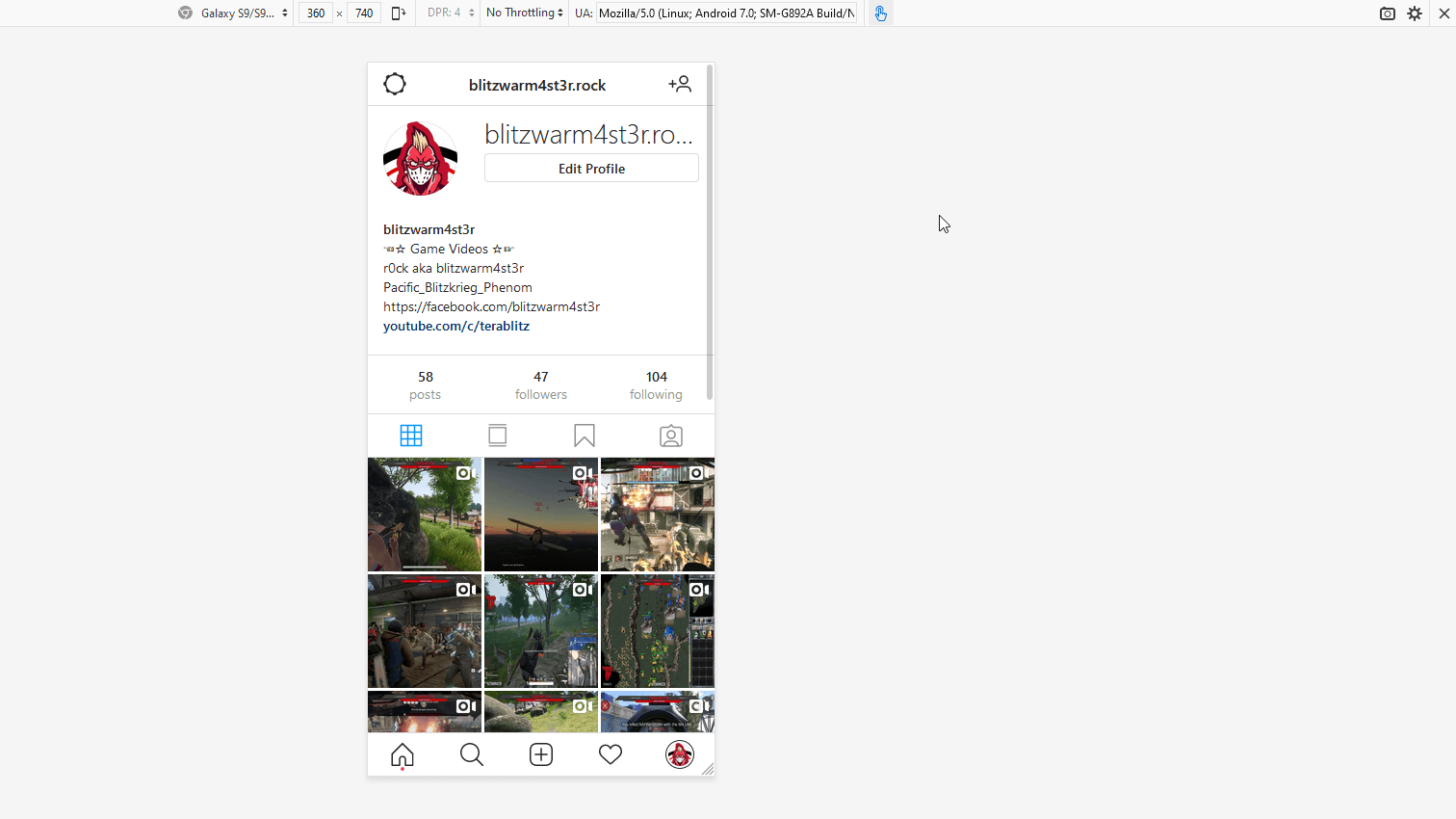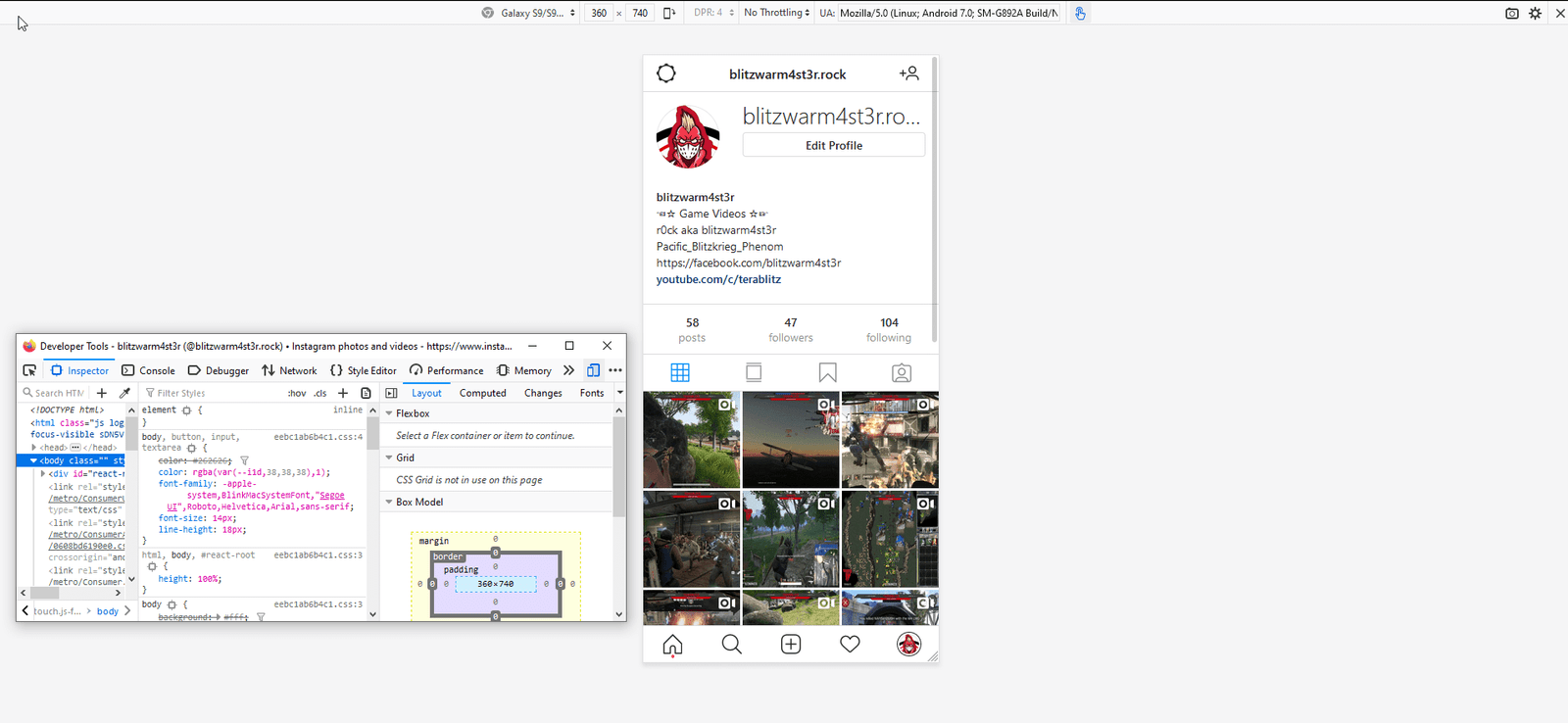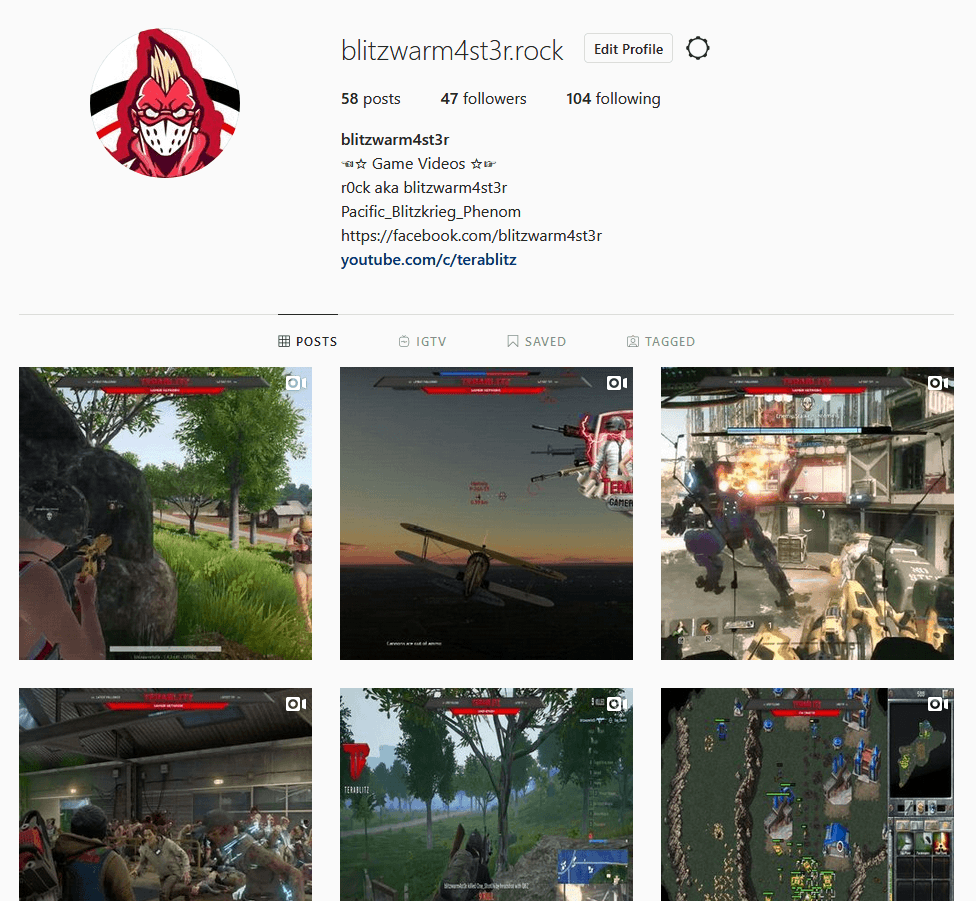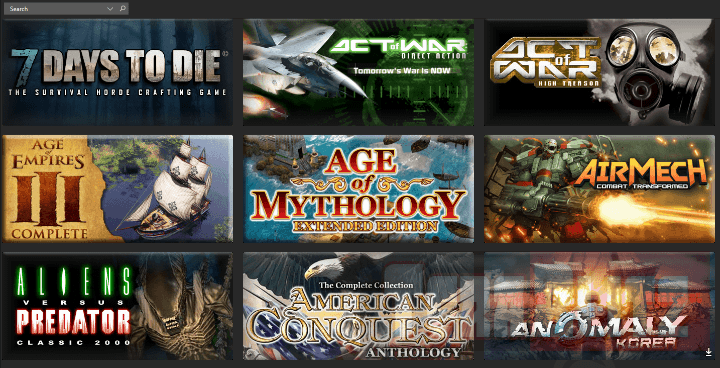To start uploading to Instagram via Windows, Mac or Linux desktop, just fire-up your favorite desktop browser. This may take a few intermediate steps so you will have to familiarize yourself to the “Inspect Tool” in your browser.
The Inspect tool is a must-have troubleshooting tool for web coders/developers, as it serves as a front-end checker of the website’s code. You can use it to modify HTML/CSS attributes, download some inaccessible pictures or videos, view sites in desktop or mobile view, test code during runtime, debug JavaScript issues, check elements slowing down the site, and more.
Now, let’s go back to posting to Instagram via your desktop browser. Technically, all browsers should work. You can fire-up either Brave, Chrome, Edge, Firefox, Tor Browser, Vivaldi, Opera, Safari or any other browser. Each browser has a different way of firing-up the inspect tool, so you may have to dig down a little bit. For this example we will use Brave browser.
Here are the steps to follow so you can upload to Instagram using your desktop browser:
•First, open Brave browser
•Then, open the inspect element tool via the following ways:
Keyboard shortcut (Ctrl+Shift+I)
Using right-click then click Inspect Element
Using the dropdown, go to More Tools > Developer Tools
• Third, click on mobile-phone like icon (Responsive Design Mode icon). At this point, your Instagram page should transform from Desktop to Mobile view.
•Lastly, refresh your Desktop browser (you will not be able to reload using right-click since your browser now acts as if you are using a mobile phone’s touch screen).
•Refresh by clicking the Reload icon on your browser or reload the browser via keyboard shortcuts:
F5 or Ctrl+R for Windows
CMD+R for Mac OS
F5 or Ctrl+R or CMD+R for Linux
Congratulations! You can now upload photos or videos to your Instagram page. Just click on the “+” button in the middle of your Instagram page and you can begin posting photos or videos.
To return Instagram to normal desktop view, either click the “X” button (Close Responsive Design mode button) or just restart your browser then load-up Instagram again.
Kindly check the included screenshots for reference. Let us know if you have questions by sending us an email or making a comment down below.
posted November 17, 2020 by THE11thROCK for TeraBlitz.com
FAIR USE DISCLAIMER: The following data is for educational, scholarship review and archiving purposes only. By viewing this information, you release the website and its authors from any responsibility or liabilities. Though we verify and maintain the accuracy of the provided data, the absence of unintented typographical and factual errors cannot be guaranteed. Use the page at your own risk. For any suggestions, updates, credits or correction requests, Contact Us: terablitz.rock@gmail.com
TeraBlitz Steam Header Custom Grid Gloss Pack Download
Related Posts
- How to batch rename files with Windows PowerShell command script
- How to redirect or force websites from HTTP to HTTPS via .htaccess
- How to bulk delete WordPress posts in a category via SQL
- How to change the WordPress Administrator User ID
- How to Clean a Dirty PC DIY
- How To Speed-Up Libre Office Startup and Disable the Splash Screen
Hot Topics
- Red Alert 2: Project Alpha Mod – China faction update revealed
- ProjectAlpha Mod unleashes the new KLA army for Red Alert 2!
- PROJECTALPHA – Legendary RA2 Mod Returns with a New Twist
- Speed Notes released: the ultimate note-taking app for desktop
- TeraBlitz Matrix Green: Unveiling the ultimate Rainmeter skin
- TeraBlitz Geeks releases Holy Bible Desktop Lite for Windows
- Patch 1.1 released for The Walking Horde A20.6 mod
- The Walking Horde Overhaul Mod released for PC
- Blitz Republic Mod now available for download via Steam Workshop
- Blitz Republic Rise of Nations Mod ready for August 2021 release
- Top Notepad alternatives in Windows 10 for 2021
- Best Social Media alternative App downloads 2021
- How to post to Instagram via Desktop Browser
- Quick Fix: Night of the Dead black screens, lags and crashes
- Quick Fix: Fixing Red Alert 2 alt+tab issue in Windows 10
- ABZU Rogue Company Rocket League and Rising Storm 2 Vietnam now free!
- How to batch rename files with Windows PowerShell command script
- How to redirect or force websites from HTTP to HTTPS via .htaccess
- How to bulk delete WordPress posts in a category via SQL
- Ultimate PUBG survival manual with tips, tricks and secrets
- How to change the WordPress Administrator User ID
- Quick Fix: Remove or Hide CS GO Steam Player Profile Picture or Avatar
- Google Hangouts Chat Easter Eggs Cheat Sheet 2018
- Freeware Review: QTTabBar
- Tech News: World of Warcraft Battle for Azeroth Expansion
- Tech News: StarCraft 2 goes Free
- Cossacks 3 PC Cheats Codes Secrets
- Act of War Direct Action PC Cheats Codes Secrets
- TeraBlitz Com plays CSGO De_Dust2 April 3, 2016 A
- Blender 3D Commands – Keyboard Shortcuts Cheat Sheet
- Adam’s Venture Origins PC Cheats, Codes and Secrets
- Games Release News: Adam’s Venture: Origins
- Samsung S7 Tech Sheet
- Hebrew Alphabet and Characters Cheat Sheet
- TeraBlitz Com plays CSGO De_Dust2 April 3, 2016 B
- Japanese Hiragana Alphabet and Characters Cheat Sheet
- Ultimate HTML Entities and Character Reference Cheat Sheet
- Japanese Katakana Alphabet and Characters Cheat Sheet
- CAT5 – CAT6 Color Scheme Wire Combination Cheat Sheet
- Ubuntu Linux Versions Release Cheat Sheet
- Tech News: Ubuntu Linux releases 16.04 LTS Beta 2
- Apple iPhone SE Tech Sheet
- Freeware Review: Panda USB Vaccine
- Games Release: Total War Battles: KINGDOM
- Games Release: StarCraft 2 Nova Covert Ops Mission Pack 1
- Tech News: Heroes of the Storm to add Lost Cavern map
- Games Release: Dawn of Steel for Windows devices
- Quick Fix: Remove or Hide CS GO Hud for Screenshots
- Quick Fix: CS GO Missing Crosshair
- Warcraft 3 PC Cheats, Codes and Secrets