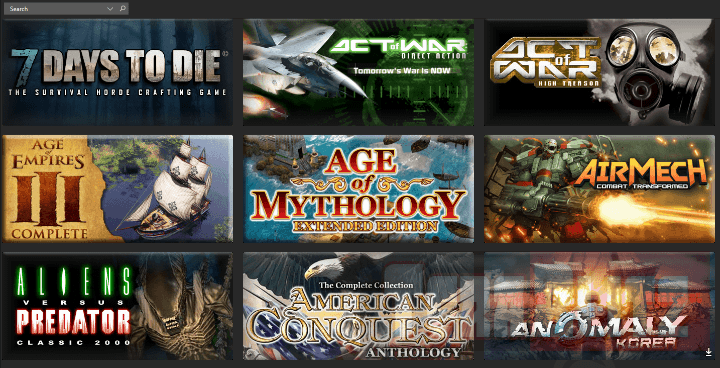This is a guide on How To speed-up Mozilla Firefox to super fast performance. Firefox still ranks as one of the best browsers in the world with over half a billion users since 2014. This top open-source browser is a must-have and a perfect alternative to Windows IE and Edge but slow performance and speed still hounds the gecko based project. In the steps below, we will help you speed-up your favorite Firefox browser. 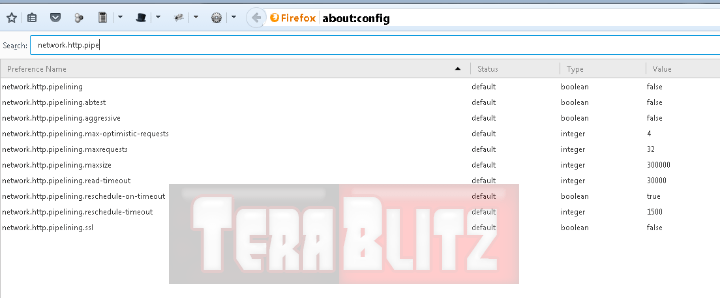
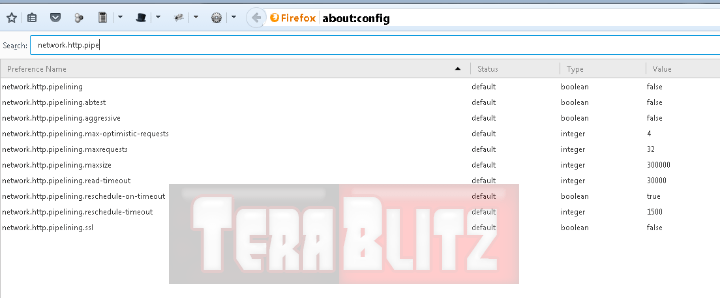
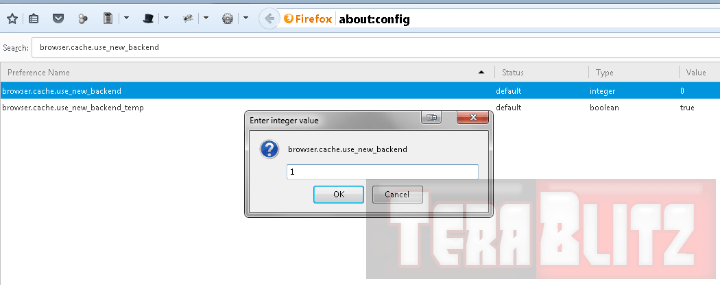 We highly advice you to practice careful discretion as setting maximum connections (such as in network pipelining) to an extremely high value may lead you to being blocked by certain website operators working on limited bandwidth. Also, the network pipeline tweaks work best for superbly fast internet connections like Fiber and Cable. If you still rely on dial-up, it is best to keep the pipeline connections to bare minimum.
We highly advice you to practice careful discretion as setting maximum connections (such as in network pipelining) to an extremely high value may lead you to being blocked by certain website operators working on limited bandwidth. Also, the network pipeline tweaks work best for superbly fast internet connections like Fiber and Cable. If you still rely on dial-up, it is best to keep the pipeline connections to bare minimum.First fire-up your Firefox browser.
- In the address or url bar, type
- about:config
- then press Enter.
From here on you will notice a search bar with which you can type-in the parameters we need to change for a faster firefox.
For majority of the parameters, double-clicking on the settings will bring-up a window where you can change numerical values. For boolean options (true or false), double-clicking changes true to false and vice versa.
Firefox Network Pipelining
- Type in network.http.pipe
This will bring-up the following parameters, change them to these values:
- network.http.pipelining – true
- network.http.pipelining.aggressive – true
- network.http.pipelining.ssl – true
- network.http.pipelining.maxrequests 50
Then go on, type and change the following to the corresponding values
- network.http.max-persistent-connections-per-server 10
- network.http.max-connections – 256
- network.http.max-connections-per-server – 16
- network.http.keep-alive.timeout 175
- network.http.request.timeout – 300
- network.http.max-persistent-connections-per-proxy – 50
- network.http.proxy.pipelining – true
Enable Firefox HTTP Cache
- browser.cache.use_new_backend 1
Clear Firefox Memory Usage
- Go back to the url bar and type in
- about:memory
Below you will see a button under Free Memory called Minimize memory usage, click it to free-up memory from Firefox.
Optional Memory Tweak
Some prefer RAM over HDD cache. In here you can test this nifty setting if you have ample amounts of RAM. If you prefer using the HDD Cache, you may skip this method. The value 100000 is equivalent to 100 megabytes of Memory.
- browser.cache.memory.enable true
- browser.cache.memory.max_entry_size 100000
Other Speed Tweaks in about:config
- network.dns.disableIPv6 – true
- browser.tabs.animate – false
- browser.display.show_image_placeholders – false
posted February 24, 2016 by THE11thROCK for TeraBlitz.com
FAIR USE DISCLAIMER: The following data is for educational, scholarship review and archiving purposes only. By viewing this information, you release the website and its authors from any responsibility or liabilities. Though we verify and maintain the accuracy of the provided data, the absence of unintented typographical and factual errors cannot be guaranteed. Use the page at your own risk. For any suggestions, updates, credits or correction requests, Contact Us: terablitz.rock@gmail.com
TeraBlitz Steam Header Custom Grid Gloss Pack Download
Related Posts
- How to batch rename files with Windows PowerShell command script
- How to redirect or force websites from HTTP to HTTPS via .htaccess
- How to bulk delete WordPress posts in a category via SQL
- How to change the WordPress Administrator User ID
- How to Clean a Dirty PC DIY
- How To Speed-Up Libre Office Startup and Disable the Splash Screen
Hot Topics
- Red Alert 2: Project Alpha Mod – China faction update revealed
- ProjectAlpha Mod unleashes the new KLA army for Red Alert 2!
- PROJECTALPHA – Legendary RA2 Mod Returns with a New Twist
- Speed Notes released: the ultimate note-taking app for desktop
- TeraBlitz Matrix Green: Unveiling the ultimate Rainmeter skin
- TeraBlitz Geeks releases Holy Bible Desktop Lite for Windows
- Patch 1.1 released for The Walking Horde A20.6 mod
- The Walking Horde Overhaul Mod released for PC
- Blitz Republic Mod now available for download via Steam Workshop
- Blitz Republic Rise of Nations Mod ready for August 2021 release
- Top Notepad alternatives in Windows 10 for 2021
- Best Social Media alternative App downloads 2021
- How to post to Instagram via Desktop Browser
- Quick Fix: Night of the Dead black screens, lags and crashes
- Quick Fix: Fixing Red Alert 2 alt+tab issue in Windows 10
- ABZU Rogue Company Rocket League and Rising Storm 2 Vietnam now free!
- How to batch rename files with Windows PowerShell command script
- How to redirect or force websites from HTTP to HTTPS via .htaccess
- How to bulk delete WordPress posts in a category via SQL
- Ultimate PUBG survival manual with tips, tricks and secrets
- How to change the WordPress Administrator User ID
- Quick Fix: Remove or Hide CS GO Steam Player Profile Picture or Avatar
- Google Hangouts Chat Easter Eggs Cheat Sheet 2018
- Freeware Review: QTTabBar
- Tech News: World of Warcraft Battle for Azeroth Expansion
- Tech News: StarCraft 2 goes Free
- Cossacks 3 PC Cheats Codes Secrets
- Act of War Direct Action PC Cheats Codes Secrets
- TeraBlitz Com plays CSGO De_Dust2 April 3, 2016 A
- Blender 3D Commands – Keyboard Shortcuts Cheat Sheet
- Adam’s Venture Origins PC Cheats, Codes and Secrets
- Games Release News: Adam’s Venture: Origins
- Samsung S7 Tech Sheet
- Hebrew Alphabet and Characters Cheat Sheet
- TeraBlitz Com plays CSGO De_Dust2 April 3, 2016 B
- Japanese Hiragana Alphabet and Characters Cheat Sheet
- Ultimate HTML Entities and Character Reference Cheat Sheet
- Japanese Katakana Alphabet and Characters Cheat Sheet
- CAT5 – CAT6 Color Scheme Wire Combination Cheat Sheet
- Ubuntu Linux Versions Release Cheat Sheet
- Tech News: Ubuntu Linux releases 16.04 LTS Beta 2
- Apple iPhone SE Tech Sheet
- Freeware Review: Panda USB Vaccine
- Games Release: Total War Battles: KINGDOM
- Games Release: StarCraft 2 Nova Covert Ops Mission Pack 1
- Tech News: Heroes of the Storm to add Lost Cavern map
- Games Release: Dawn of Steel for Windows devices
- Quick Fix: Remove or Hide CS GO Hud for Screenshots
- Quick Fix: CS GO Missing Crosshair
- Warcraft 3 PC Cheats, Codes and Secrets