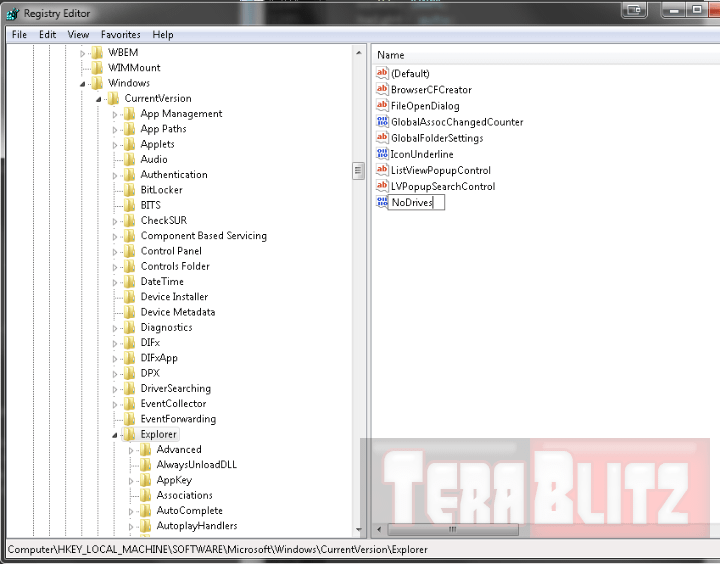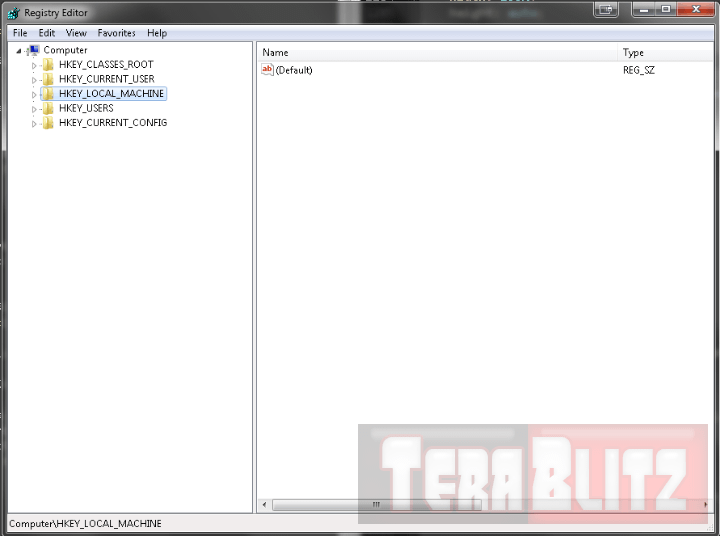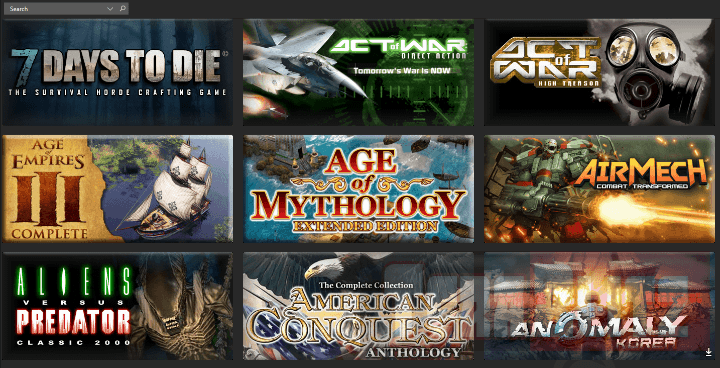Registry Tweaks
A. Fire-up Regedit, execute RUN by pressing Win + R then type in regedit
B. Within regedit navigate to
- HKEY_LOCAL_MACHINE –> Software –> Microsoft –> Windows –> CurrentVersion ->Explorer (for Windows Vista, 7, 8 and 10)
- HKEY_CURRENT_USER –> Software –> Mcft –> Windows –> CurrentVersion –> Policies (for Windows XP, 2000 and NT)
C. Create a new DWORD value, Right Click on Explorer then Choose New -> DWORD Value (32-bit).
D. Name it as “NoDrives”
E. Double-click “NoDrives” to change properties
F. In the Value Data box, we need to type in numbers which correspond to the drive we need to remove. The table below will show us the Decimal Value for each Drive. Notice that every value doubles compared to their preceeding value. Choose the one that matches your Drive.
- Drive A: 1,
- Drive B: 2,
- Drive C: 4,
- Drive D: 8,
- Drive E: 16,
- Drive F: 32,
- Drive G: 64,
- Drive H: 128,
- Drive I: 256,
- Drive J: 512,
- Drive K: 1024,
- Drive L: 2048,
- Drive M: 4096,
- Drive N: 8192,
- Drive O: 16384,
- Drive P: 32768,
- Drive Q: 65536,
- Drive R: 131072,
- Drive S: 262144,
- Drive T: 524288,
- Drive U: 1048576,
- Drive V: 2097152,
- Drive W: 4194304,
- Drive X: 8388608,
- Drive Y: 16777216,
- Drive Z: 33554432,
- Drive All: 67108863
G. For Base Value, we choose Decimal. As an example, we want to remove Drive M so we type-in the value “4096”. If we want to hide two Drives e.g. M and N, we need to add the values 8192+4096 which equates to 12228. If that value is entered, Drives M and N will be hidden in Explorer.
H. Log-off your computer and the next log-in will remove the Drive from your view.
That’s it. Your Drive will no longer appear in Explorer or My Computer. The Drive icon is now invisible in all Windows folders. However, since we only removed the label, the Drive is still accessible by directly typing the Drive letter in CMD or Explorer address bar. For instance, even if hidden, typing C: will open-up Drive C.
This tweak is useful for folks who would like to hide partition or drive icons from Explorer. If you want to revert back the changes, either delete the NoDrives registry entry or set its Value Data to 0.
Happy Tweaking!
posted February 24, 2016 by THE11thROCK for TeraBlitz.com
FAIR USE DISCLAIMER: The following data is for educational, scholarship review and archiving purposes only. By viewing this information, you release the website and its authors from any responsibility or liabilities. Though we verify and maintain the accuracy of the provided data, the absence of unintented typographical and factual errors cannot be guaranteed. Use the page at your own risk. For any suggestions, updates, credits or correction requests, Contact Us: terablitz.rock@gmail.com
TeraBlitz Steam Header Custom Grid Gloss Pack Download
Related Posts
- How to batch rename files with Windows PowerShell command script
- How to redirect or force websites from HTTP to HTTPS via .htaccess
- How to bulk delete WordPress posts in a category via SQL
- How to change the WordPress Administrator User ID
- How to Clean a Dirty PC DIY
- How To Speed-Up Libre Office Startup and Disable the Splash Screen
Hot Topics
- ProjectAlpha Mod unleashes the new KLA army for Red Alert 2!
- PROJECTALPHA – Legendary RA2 Mod Returns with a New Twist
- Speed Notes released: the ultimate note-taking app for desktop
- TeraBlitz Matrix Green: Unveiling the ultimate Rainmeter skin
- TeraBlitz Geeks releases Holy Bible Desktop Lite for Windows
- Patch 1.1 released for The Walking Horde A20.6 mod
- The Walking Horde Overhaul Mod released for PC
- Blitz Republic Mod now available for download via Steam Workshop
- Blitz Republic Rise of Nations Mod ready for August 2021 release
- Top Notepad alternatives in Windows 10 for 2021
- Best Social Media alternative App downloads 2021
- How to post to Instagram via Desktop Browser
- Quick Fix: Night of the Dead black screens, lags and crashes
- Quick Fix: Fixing Red Alert 2 alt+tab issue in Windows 10
- ABZU Rogue Company Rocket League and Rising Storm 2 Vietnam now free!
- How to batch rename files with Windows PowerShell command script
- How to redirect or force websites from HTTP to HTTPS via .htaccess
- How to bulk delete WordPress posts in a category via SQL
- Ultimate PUBG survival manual with tips, tricks and secrets
- How to change the WordPress Administrator User ID
- Quick Fix: Remove or Hide CS GO Steam Player Profile Picture or Avatar
- Google Hangouts Chat Easter Eggs Cheat Sheet 2018
- Freeware Review: QTTabBar
- Tech News: World of Warcraft Battle for Azeroth Expansion
- Tech News: StarCraft 2 goes Free
- Cossacks 3 PC Cheats Codes Secrets
- Act of War Direct Action PC Cheats Codes Secrets
- TeraBlitz Com plays CSGO De_Dust2 April 3, 2016 A
- Blender 3D Commands – Keyboard Shortcuts Cheat Sheet
- Adam’s Venture Origins PC Cheats, Codes and Secrets
- Games Release News: Adam’s Venture: Origins
- Samsung S7 Tech Sheet
- Hebrew Alphabet and Characters Cheat Sheet
- TeraBlitz Com plays CSGO De_Dust2 April 3, 2016 B
- Japanese Hiragana Alphabet and Characters Cheat Sheet
- Ultimate HTML Entities and Character Reference Cheat Sheet
- Japanese Katakana Alphabet and Characters Cheat Sheet
- CAT5 – CAT6 Color Scheme Wire Combination Cheat Sheet
- Ubuntu Linux Versions Release Cheat Sheet
- Tech News: Ubuntu Linux releases 16.04 LTS Beta 2
- Apple iPhone SE Tech Sheet
- Freeware Review: Panda USB Vaccine
- Games Release: Total War Battles: KINGDOM
- Games Release: StarCraft 2 Nova Covert Ops Mission Pack 1
- Tech News: Heroes of the Storm to add Lost Cavern map
- Games Release: Dawn of Steel for Windows devices
- Quick Fix: Remove or Hide CS GO Hud for Screenshots
- Quick Fix: CS GO Missing Crosshair
- Warcraft 3 PC Cheats, Codes and Secrets
- Tech News: Blizzard’s Warcraft 3 patch 1.27a release notes