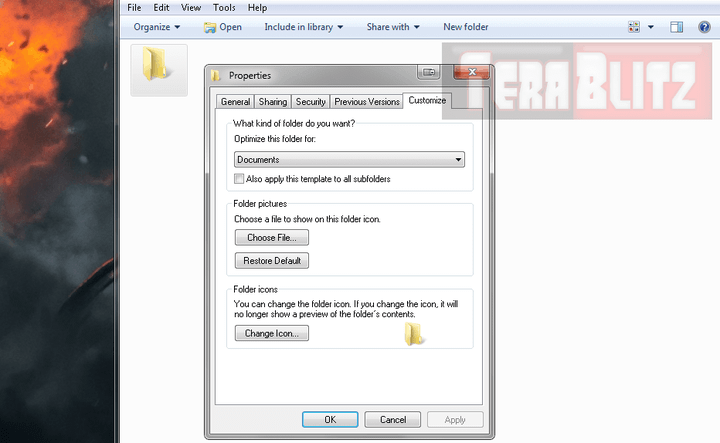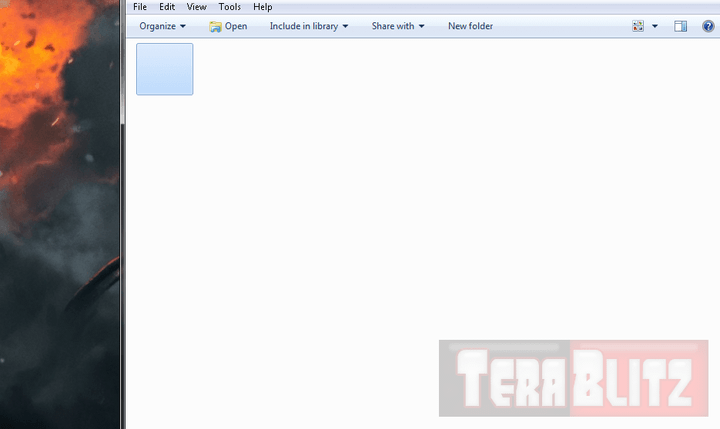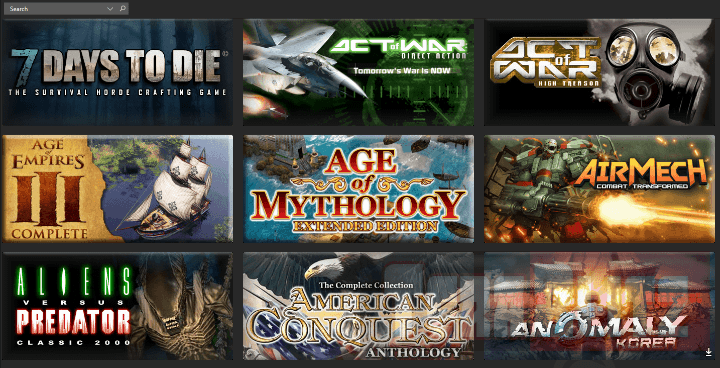This nifty tweak guides you on How To Hide Folders or Icons in Windows Explorer. This customization teaches you on how to remove the text in a folder or icon, and consequently how to replace that icon with an invisible graphic. The resulting action gives the impression that the icon is hidden when in fact it is still intact and clickable.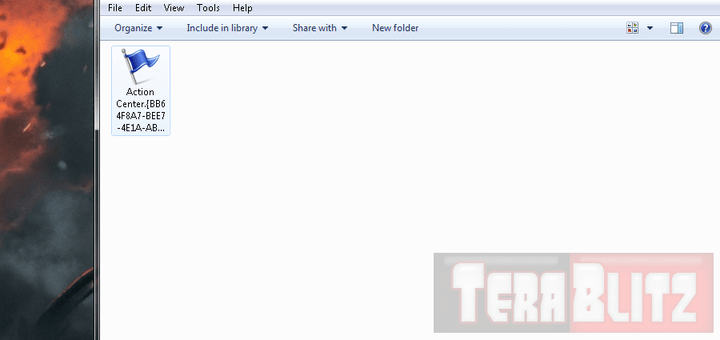
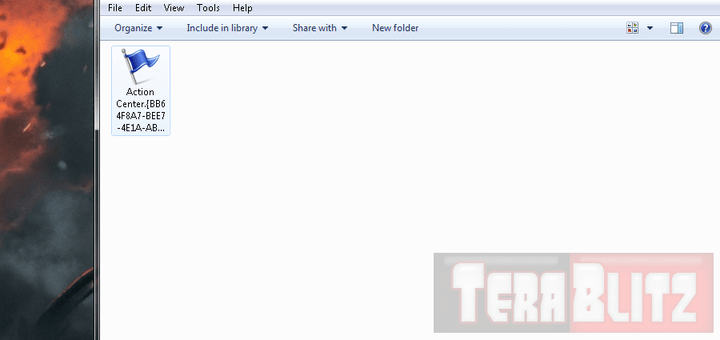
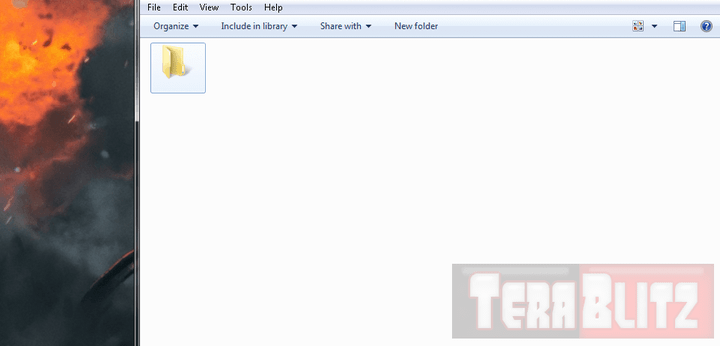 We advise that you exercise extreme caution before proceeding. Backup your target desktop icon or folder before continuing with the steps. As a sidenote, the icon is still present and can be viewed using DOS or CMD. The target icon or folder may also be accidentally clicked by an unknowing user if not placed or hidden properly.
We advise that you exercise extreme caution before proceeding. Backup your target desktop icon or folder before continuing with the steps. As a sidenote, the icon is still present and can be viewed using DOS or CMD. The target icon or folder may also be accidentally clicked by an unknowing user if not placed or hidden properly.Windows Desktop Tweaks – Invisible Icon or Folder
A. First step is to Right-Click on a shortcut icon or folder and select Rename.
B. There are more than 8 acceptable ways here. While in the process of renaming the icon, either..
- hold the
- Alt key
- and type-in number
- 255
- from your number keypad.
Or
- hold the
- Alt key
- and type-in number
- 0129
- from your number keypad.
Or
- hold the
- Alt key
- and type-in number
- 0141
- from your number keypad.
Or
- hold the
- Alt key
- and type-in number
- 0143
- from your number keypad.
Or
- hold the
- Alt key
- and type-in number
- 0144
- from your number keypad.
Or
- hold the
- Alt key
- and type-in number
- 0157
- from your number keypad.
Or
- hold the
- Alt key
- and type-in number
- 0160
- from your number keypad.
Or
- hold the
- Alt key
- and type-in number
- 0168
- from your number keypad.
Hit OK when done. The result would leave the folder or icon without any label or texts.
C. For folders, Right-Click, Hit Properties then click Change Icon (must be in shortcut Tab for Icons and customize Tab for Folders)
D. Below you should see several icons, scroll and choose the blank (no graphic) icons. Hit OK when you’ve chosen, then the icon or folder should display an invisible graphic.
E. For Icons or Shortcut Icons, Repeat steps A to D, then at the left box beside the Browse button, type in
- %SystemRoot%\system32\SHELL32.dll.
F. Click on the Icon screen afterwards and you should be given the same options like the invisible graphic icon. When done, hit OK
That’s it! Enjoy your invisible icon or folder!
Happy Tweaking!
posted February 24, 2016 by THE11thROCK for TeraBlitz.com
FAIR USE DISCLAIMER: The following data is for educational, scholarship review and archiving purposes only. By viewing this information, you release the website and its authors from any responsibility or liabilities. Though we verify and maintain the accuracy of the provided data, the absence of unintented typographical and factual errors cannot be guaranteed. Use the page at your own risk. For any suggestions, updates, credits or correction requests, Contact Us: terablitz.rock@gmail.com
TeraBlitz Steam Header Custom Grid Gloss Pack Download
Related Posts
- How to batch rename files with Windows PowerShell command script
- How to redirect or force websites from HTTP to HTTPS via .htaccess
- How to bulk delete WordPress posts in a category via SQL
- How to change the WordPress Administrator User ID
- How to Clean a Dirty PC DIY
- How To Speed-Up Libre Office Startup and Disable the Splash Screen
Hot Topics
- ProjectAlpha Mod unleashes the new KLA army for Red Alert 2!
- PROJECTALPHA – Legendary RA2 Mod Returns with a New Twist
- Speed Notes released: the ultimate note-taking app for desktop
- TeraBlitz Matrix Green: Unveiling the ultimate Rainmeter skin
- TeraBlitz Geeks releases Holy Bible Desktop Lite for Windows
- Patch 1.1 released for The Walking Horde A20.6 mod
- The Walking Horde Overhaul Mod released for PC
- Blitz Republic Mod now available for download via Steam Workshop
- Blitz Republic Rise of Nations Mod ready for August 2021 release
- Top Notepad alternatives in Windows 10 for 2021
- Best Social Media alternative App downloads 2021
- How to post to Instagram via Desktop Browser
- Quick Fix: Night of the Dead black screens, lags and crashes
- Quick Fix: Fixing Red Alert 2 alt+tab issue in Windows 10
- ABZU Rogue Company Rocket League and Rising Storm 2 Vietnam now free!
- How to batch rename files with Windows PowerShell command script
- How to redirect or force websites from HTTP to HTTPS via .htaccess
- How to bulk delete WordPress posts in a category via SQL
- Ultimate PUBG survival manual with tips, tricks and secrets
- How to change the WordPress Administrator User ID
- Quick Fix: Remove or Hide CS GO Steam Player Profile Picture or Avatar
- Google Hangouts Chat Easter Eggs Cheat Sheet 2018
- Freeware Review: QTTabBar
- Tech News: World of Warcraft Battle for Azeroth Expansion
- Tech News: StarCraft 2 goes Free
- Cossacks 3 PC Cheats Codes Secrets
- Act of War Direct Action PC Cheats Codes Secrets
- TeraBlitz Com plays CSGO De_Dust2 April 3, 2016 A
- Blender 3D Commands – Keyboard Shortcuts Cheat Sheet
- Adam’s Venture Origins PC Cheats, Codes and Secrets
- Games Release News: Adam’s Venture: Origins
- Samsung S7 Tech Sheet
- Hebrew Alphabet and Characters Cheat Sheet
- TeraBlitz Com plays CSGO De_Dust2 April 3, 2016 B
- Japanese Hiragana Alphabet and Characters Cheat Sheet
- Ultimate HTML Entities and Character Reference Cheat Sheet
- Japanese Katakana Alphabet and Characters Cheat Sheet
- CAT5 – CAT6 Color Scheme Wire Combination Cheat Sheet
- Ubuntu Linux Versions Release Cheat Sheet
- Tech News: Ubuntu Linux releases 16.04 LTS Beta 2
- Apple iPhone SE Tech Sheet
- Freeware Review: Panda USB Vaccine
- Games Release: Total War Battles: KINGDOM
- Games Release: StarCraft 2 Nova Covert Ops Mission Pack 1
- Tech News: Heroes of the Storm to add Lost Cavern map
- Games Release: Dawn of Steel for Windows devices
- Quick Fix: Remove or Hide CS GO Hud for Screenshots
- Quick Fix: CS GO Missing Crosshair
- Warcraft 3 PC Cheats, Codes and Secrets
- Tech News: Blizzard’s Warcraft 3 patch 1.27a release notes